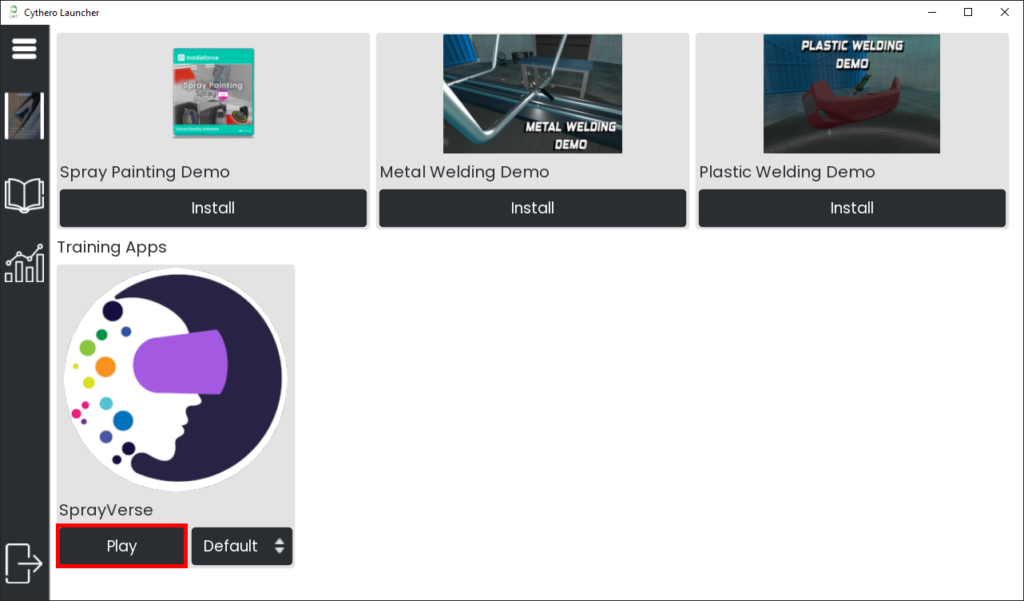SprayVerse Simulator Quick Start Guide
Step 1 - Open the Hardcase
Unlock the four hardcase hinges and open the lid.

Step 2 - Prepare the Laptop
Take out the laptop from the hardcase and connect it to the power adapter (Most of the laptops included will require to be connected on the power adapter to provide sufficient performance for your best SprayVerse experience). Turn on the laptop.

Step 3 - Prepare and Connect your VR Headset
Take out the VR headset from the case. Insert AA batteries in the controllers (batteries are not included in the console). Connect the 5m link cable with the headset and the laptop on the labeled port.

Step 4 - Spray Gun
Take out the Spray Gun from the hardcase. Mount the right hand Oculus VR Controller on the gun and then tighten the velcro strap. Make sure the controller is properly fitted in the Spray Gun. SprayVerse can be used without the Spray Gun mounting using the controller and the trigger button for spraying.

Starting the SprayVerse VR Software
Now, put on the VR headset. Using the controllers to navigate in VR, turn on the Oculus Link Option from the Quick Access Menu on the headset. Use the trigger button for selection.
Step 1
Start the Oculus app available on the Desktop of your laptop.

Step 2
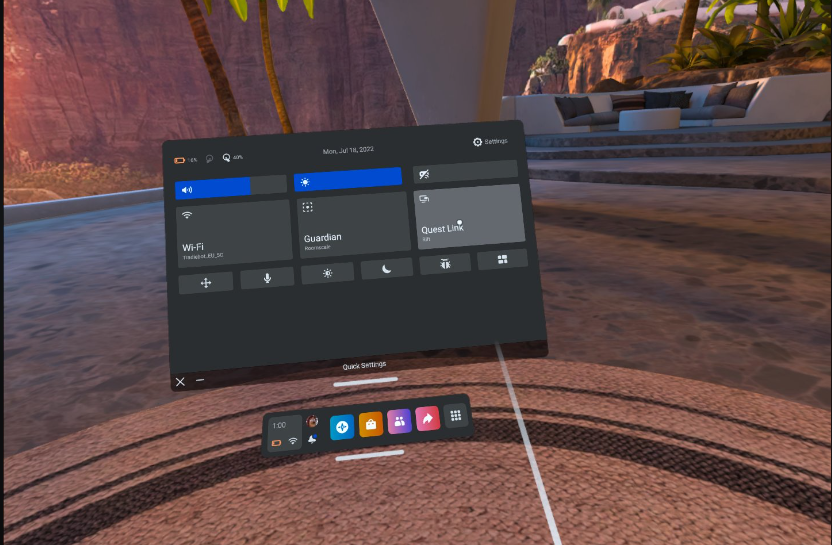
Step 3
From the laptop, start the Cythero Launcher available on the Desktop and Log in with the provided login credentials.
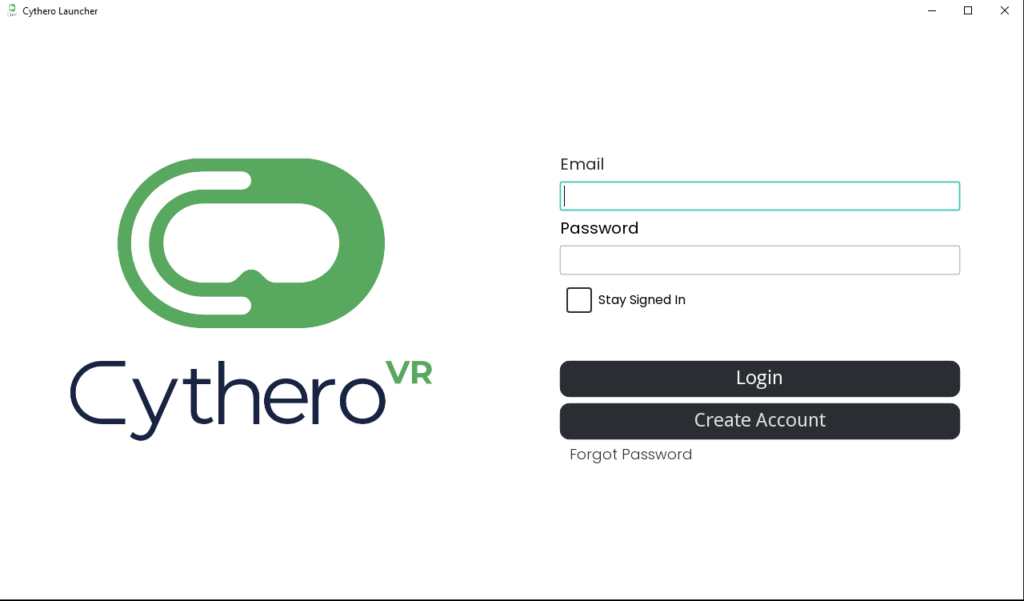
Step 4
Find the SprayVerse App and press Play to start the SprayVerse. Put on your VR headset and enjoy the VR Spray Painting and Training.